Understanding APK and OBB Files
What is an APK File?
An APK (Android Package) file is the standard package format used by Android devices to distribute and install mobile applications. APK files are essentially compressed archives (similar to ZIP files) that contain all the components needed to install an app on your Android device.
What is an OBB File?
OBB (Opaque Binary Blob) files contain additional data required by certain applications to function properly. These files typically store large assets like graphics, audio, or video content that exceed the standard APK size limits. Not all apps require OBB files, but when they do, both the APK and OBB must be installed correctly.
Before You Begin: Enable Unknown Sources
Step 1: Open Settings on your Android device
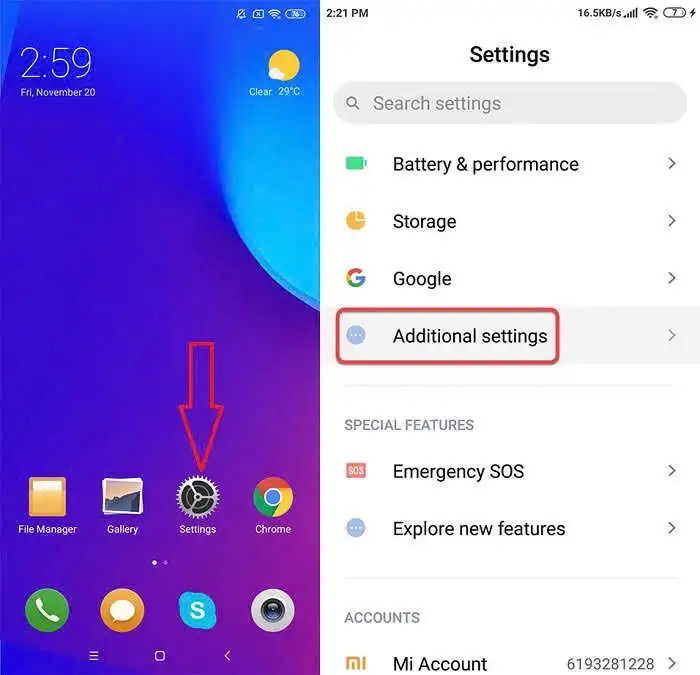
Step 2: Navigate to Security or Privacy (location may vary by device)
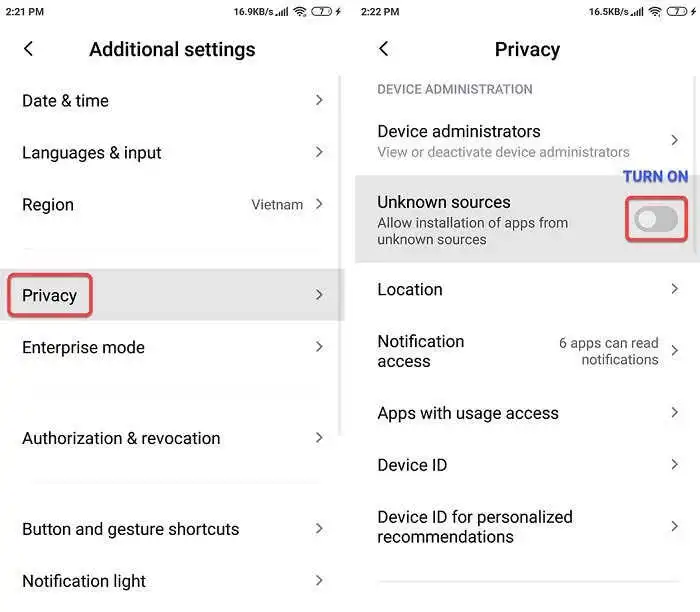
Step 3: Find Unknown Sources or Install Unknown Apps

Step 4: Toggle the setting to Allow installation from unknown sources
Step 5: Confirm when prompted
How to Install APK Files?
Step 1: Download an APK game/app file from APKFami for your Android or tablet. Click to open the downloaded file.

Step 2: Click INSTALL and wait for the process to complete!
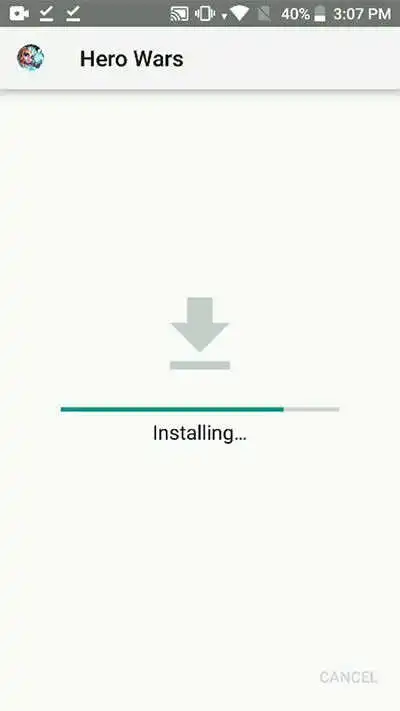
Step 3: Click Done to finish or click Open to open the file.
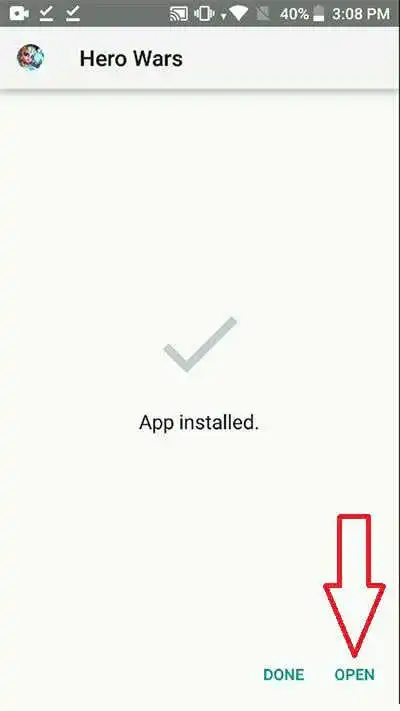
How to Install an App with OBB Data?
In the case of the application you want to install having an OBB file, follow these steps:
- Download APK from APKFami and install (Don’t open it after installation – Click “Done” only)
- Download the OBB file and unzip it.
- Copy the folder you obtained to /SDCARD/Android/obb folder.
- Check and open the application.
For example, if you want to install GTA 5 Mobile APK, you will need:
- Download the APK of GTA 5 Mobile from APKFami and install it (Don’t open it after installation).
- Download the OBB file (rockstargames.gta5.zip) and unzip it – you will get the com.rockstargames.gta5 folder.
- Copy the folder rockstargames.gta5 to /SDCARD/Android/obb/
- Check and ensure the full path of the .obb file looks similar to the following:
/SDCARD/Android/obb/com.rockstargames.gta5/main.11021.com.rockstargames.gta5.obb - After you have copied the OBB folder to the correct path, just open GTA 5 Mobile and start playing.
Troubleshooting Common Issues
“App not installed” Error
Possible causes and solutions:
- Conflicting app versions
- Uninstall any existing versions of the app first
- Clear cache and data from previous installations
- Play Protect interference
- Open Google Play Store
- Tap your profile icon (top right)
- Go to Play Protect > Settings
- Disable “Scan apps with Play Protect”
- Insufficient storage space
- Free up storage space on your device
- Move files to external storage or cloud services
- Incompatible APK
- Verify the APK is compatible with your device’s architecture (ARM, x86)
- Check Android version requirements
- Corrupted download
- Re-download the APK file
- Restart your device and try again
“Download failed because you may not have purchased this app” Error
This error typically occurs with apps that require OBB files:
- Missing OBB file
- Ensure you’ve downloaded and properly placed the OBB file
- Verify the OBB folder structure is correct
- Google Play Store conflict
- Download the original app from Play Store first
- Uninstall the original version
- Then install your APK and OBB files
- Account verification
- Some apps may require the original purchase to be associated with your Google account
How to Remove APK and OBB Files
If you want to remove an installed APK or OBB file from your device, follow these steps:
- Open your device’s app drawer or settings.
- Navigate to the list of installed apps or application manager.
- Find the app or game you want to remove and tap on it.
- Tap on the “Uninstall” or “Remove” button.

- Confirm the uninstallation when prompted.
- The app or game, along with its associated OBB data, will be removed from your device.
