Buz TV
LEna Digital Solutions
Nov 7, 2025
Nov 8, 2025
34 MB
1.3
Android 6.0+
9204
Description
Introduction
In an age where streaming and media playback dominate mobile, the Buz TV app stands out as a lightweight yet powerful solution for Android users looking for flexibility and versatility. Whether you want to play local video files, stream channels, or import custom playlists, Buz TV aims to be your all-in-one media player. Find out how Buz TV puts you in complete control of your viewing experience right here!
All Features of Buz TV APK
- Versatile Format Support: A key strength of Buz TV is its broad compatibility. The player supports all popular video formats, including MP4, M3U8, MKV, AVI, and MOV. This ensures that users are rarely blocked by compatibility issues, making it a truly universal player for various media sources.
- Multi-Quality Playback Options: Whether you’re conserving data on the go or relaxing at home with a premium display, Buz TV caters to your needs. It offers seamless multi-quality playback, letting you switch between SD, HD, FHD, and 4K resolutions. This dynamic feature automatically adjusts or allows manual selection to suit your connection speed and screen quality.
- Custom Playlists for Organized Viewing: The app excels in content management. Users can create and manage their own personalized playlists. This feature is perfect for organizing different types of content from tutorials to personal video collections, allowing for quick access and uninterrupted viewing sequences.
- Intuitive and Clean User-Friendly Design: Navigation within Buz TV is effortless. The user interface has been meticulously designed to be clean and intuitive, ensuring that even first-time users can input links, manage settings, and start watching content without a steep learning curve. The refined controls and clear loading indicators contribute to a smooth operational flow.
- Secure Offline Content Management: A major draw for privacy-conscious users is the app’s commitment to security. Buz TV operates by performing all data and processes locally on your device. This means the application does not host or provide any video content itself; it simply plays the links you provide, ensuring maximum privacy and security for your viewing activities.
- Enhanced Performance and Stability: Through continuous updates, the developers have prioritized bug fixes and performance enhancements. Recent versions include smoother transitions between full-screen and normal mode, faster channel and playlist loading, and general stability improvements to reduce buffering and lag.
- Multilingual Support: To cater to a global audience, Buz TV has integrated comprehensive localization for key languages, including English, Arabic, and French, making the application accessible to a wider demographic.
How to Download & Use Buz TV APK
Step 1: Download the App
- Open APKFami and find Buz TV.
- Tap the Download button, please wait about 10 seconds for the APK file to be set up and start the download process.
- Once the download is complete, install the app on your device.
- Launch the app after the installation is complete.
Note
- If this is your first experience installing apps/games from APKFami, please navigate to Settings > Security and enable “Unknown Sources” on your Android device before proceeding.
- Click here for instructions on installing apk/xapk files.
Step 2: Launch & Initial Setup
Once installed, open Buz TV. You may need to grant storage permission so the app can scan your local files or allow video playback. In the home screen, you’ll find options to add local videos or import streaming playlists such as M3U or M3U8 links.
Step 3: Add Content & Configure
To play local videos, tap the Files or Videos tab and browse your phone’s storage. To stream live channels or playlists, use the Add Playlist or Import URL option and paste your link. The app supports formats like M3U8 and FG links. You can adjust settings from the app menu to enable picture-in-picture mode, background playback, set default video quality, and manage favorite lists.
Step 4: Start Using & Optimize
Tap any video or playlist to begin playback. For smooth streaming, ensure you have a stable internet connection. Go to Settings › Playback and select higher resolution if supported, or enable PiP for multitasking. If the app feels slow, clear its cache via Settings › Apps › Buz TV › Storage › Clear Cache. Keep Buz TV updated regularly to enjoy new features, performance improvements, and bug fixes.
Useful Tips to Use Smart Buz TV APK
Here are some practical examples and smart tips to get more from Buz TV, especially if you’re customizing your streaming experience and making the most of its features:
- Create Favourite Channels folders: After importing your playlist (for example, an M3U link), long press a channel list item and tap Add to Favourites. Then go to Menu → Favourites to quickly access your top channels instead of scrolling through dozens each time. This is useful if you switch often between news channels and movie streams.
- Use Picture in Picture (PiP) while browsing: While a video is playing, tap the home button or navigate away. If your Android version supports it, Buz TV automatically enters PiP mode, showing a small floating window that you can move and resize. Example: Watch a live sports feed in PiP while checking messages or browsing other apps.
- Switch server or playlist link when streaming buffers: If a live stream is lagging or stops, go back to the playlist import screen and replace the broken URL with an alternative link from your source. Buz TV supports live stream reconnection and switching. Keep a list of backup links for channels you use regularly, save them in a notes app, then import when needed.
- Optimize playback quality for mobile vs tablet: Under Settings → Video quality, set a lower default resolution for mobile use (for example, SD) and a higher one for tablets or TV boxes (for example, 1080p or 4K) if your device supports it. This saves data on mobile and improves performance on bigger screens.
- Use local files when offline: Transfer your downloaded videos (MP4, MKV, AVI) to a folder on your Android device. In Buz TV, go to Local Files or My Files → Browse to that folder. The app supports local playback. Example: On a flight or while commuting without WiFi, you can watch your saved files smoothly.
- Manage subtitles and audio for multilingual content: When playing a video with multiple audio tracks or subtitle files, tap the three dot menu → Audio track or Subtitles and select the correct one. This is especially useful when you import content from various sources. Pro tip: Use external subtitle files (SRT) by placing them in the same folder as the video and naming them accordingly so Buz TV can auto detect them.
- Mirror to TV or cast for a bigger view: If your Android device and TV support casting or Miracast, launch a stream in Buz TV and use the Cast or Screen mirror option. Because Buz TV supports tablets and boxes, it’s well suited for larger displays. Example: Use a USB C to HDMI adapter with a tablet and Buz TV for a movie night on the big screen.
Pros & Cons of Buz TV APK
Pros
- Supports a wide range of video formats and playlist types, giving users flexibility for both local files and streamed content.
- Lightweight and efficient; the APK is small in size (around 25 MB) and performs well even on devices with modest specs.
- Includes modern playback features such as picture-in-picture (PiP) and background playback, enhancing multitasking capabilities.
- Highly rated by users for its smooth performance and user-friendly design.
Cons
- The app does not inherently provide built-in content or channels; users must supply their own valid stream links or playlists.
- Some features depend heavily on network stability and source quality; if the stream is weak, playback may suffer.
- Occasional user complaints about ads or difficulty closing ad screens, especially on mobile devices.
- When downloaded from unofficial sources, there may be potential risks if not obtained from trusted platforms.
FAQs
1. Does Buz TV APK work offline?
The app can play local video files offline, yes; but streaming content requires an internet connection.
2. Can I watch live TV channels directly on Buz TV?
Yes, but you will need to provide your own streaming link or playlist; the app does not provide built-in channels.
3. Is it safe to install Buz TV APK?
You can download it from a trusted source like APKFami, which is safe and will not harm your device.
4. Does Buz TV APK provide video content?
No. Buz TV is a video player that requires users to enter their own video links or playlists. Buz TV does not host or distribute any content.
5. Does Buz TV APK support subtitles?
Yes, it supports popular subtitle formats and lets you adjust timing and appearance.
Conclusion
Buz TV is more than just a video player, it is a smart, secure, and highly customizable utility for accessing your personal video library and streaming links. With a focus on wide format support, rich quality control, and robust security features, Buz TV is a great choice for anyone looking for a powerful, user-controlled media player on Android. Experience the difference a dedicated, feature-rich video player can make to your everyday viewing experience. Download Buz TV today and unlock a superior, personalized viewing experience right on your Android device.
What's new
- Added enhanced background playback stability
- Improved picture-in-picture (PiP) support
- Fixed bug: streaming list import issues on Android 13
- Optimised UI responsiveness for tablets
- Minor bug fixes and performance improvements
Images
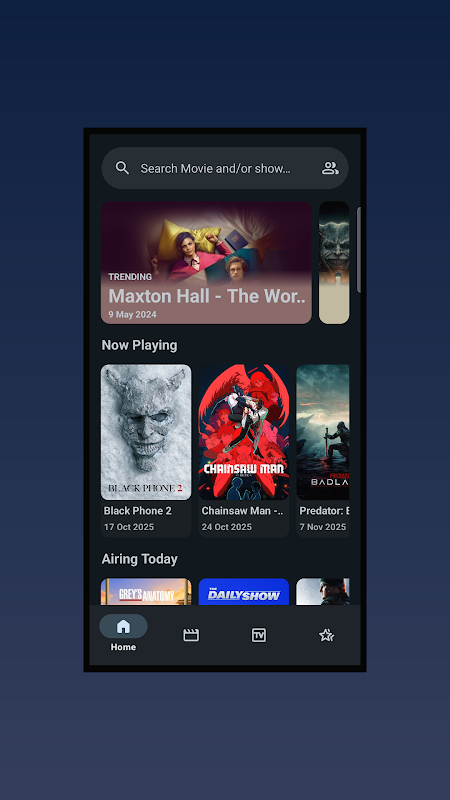
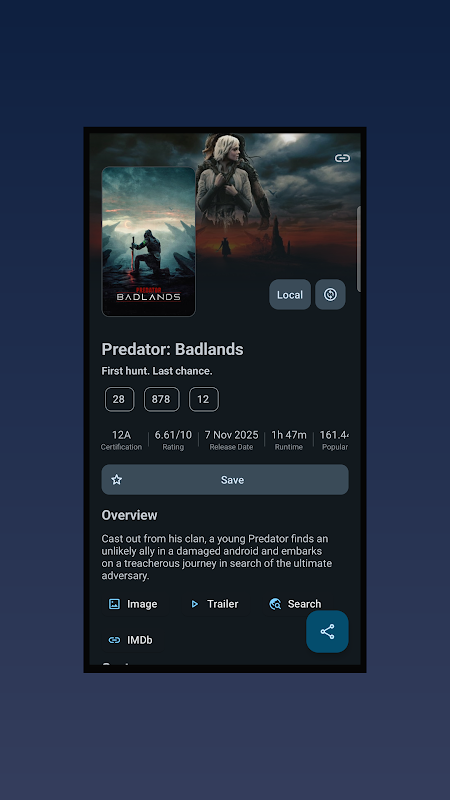
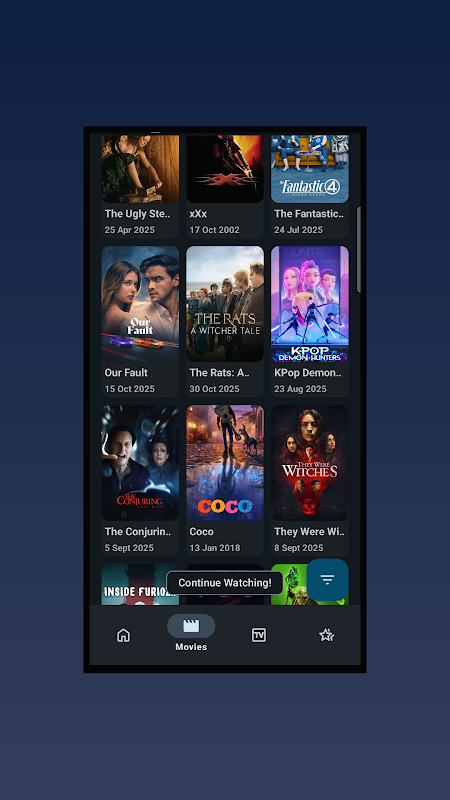
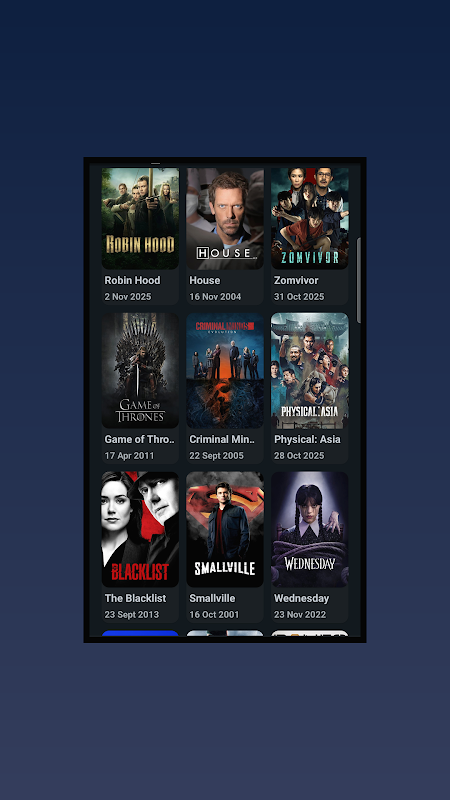
Download links
Join Telegram Group - Get First Game
How to install APK Buz TV?
1. Tap on the downloaded Buz TV APK file.
2. Tap install.
3. Follow the on-screen steps.





